Enhance Email Security: A Step-by-Step Guide to Setting up DMARC on Shopify
In today's digital landscape, online businesses face a multitude of cybersecurity threats, and email remains one of the most vulnerable channels for potential attacks. Shopify, being a prominent e-commerce platform, enables entrepreneurs to create and manage their online stores seamlessly. However, securing communication channels, especially email, is crucial to safeguard customers' data and maintain trust.
One powerful tool in the fight against email-based cyber threats is Domain-based Message Authentication, Reporting, and Conformance (DMARC). DMARC provides an additional layer of email authentication and helps prevent domain spoofing, phishing attacks, and email fraud. Implementing DMARC on your Shopify store can significantly enhance your email security posture and protect your brand reputation.
Shopify recently sent out a email related to Google and Yahoo New Email Deliverability Requirements and the deadline to get this done by February 2024.
Here's a step-by-step guide to setting up DMARC on Shopify:
Step 1: Authenticate Your Shopify Domain
If you go to Setting->Notifications

To authenticate your domain, you will need to create 4 new records with your domain provider:
- In a separate browser window, log in to the admin of your domain provider.
- Navigate to the area of your domain provider settings for DNS management (this may be called a zone editor or cPanel).
- In your domain provider’s site, create 4 new CNAME records with the host names and values below. (You do not need to edit the TTL settings).
Each new CNAME record should have one of each:
- Host name: May also be called a "label" or "prefix"
- Value: The URL destination your record points to
Record #1
Type
CNAME
Host name
9fd._domainkey
Copy
Value
dkim1.99034b9e8607.p732.email.myshopify.com
Copy
Record #2
Type
CNAME
Host name
9fd2._domainkey
Copy
Value
dkim2.99034b9e8607.p732.email.myshopify.com
Copy
Record #3
Type
CNAME
Host name
9fd3._domainkey
Copy
Value
dkim3.99034b9e8607.p732.email.myshopify.com
Copy
Record #4
Type
CNAME
Host name
mailer9fd
Copy
Value
99034b9e8607.p732.email.myshopify.com
Copy
Click Authenticate domain on this page to complete setup.
See below



Domain Authentication can take up to 24 hours to complete
Step 2: Understand DMARC
Before diving into implementation, it's essential to grasp the basics of DMARC. DMARC relies on Sender Policy Framework (SPF) and DomainKeys Identified Mail (DKIM) to authenticate emails. SPF validates the sending server's IP address, while DKIM uses cryptographic signatures to verify the email's authenticity.
Step 3: Access Your Domain's DNS Settings
Log in to your domain registrar's website or wherever your domain's DNS settings are managed. This step may vary depending on your domain provider, but typically, you'll navigate to the DNS management section to access your domain's settings.
Step 4: Set up SPF(TXT) and DKIM(Email Authentication) Records
To begin, configure SPF(TXT) and DKIM records for your domain. Shopify generates the necessary records to add to your DNS settings, ensuring that your outgoing emails are authenticated.
- SPF(TXT) Record: In your Shopify admin, go to Settings > Domains. Click on the domain you want to authenticate and enable email. Copy the provided SPF record and add it to your domain's DNS settings as a TXT record.
- DKIM Setup(Email Authentication): Shopify automatically generates DKIM records for your domain. In the Shopify admin under Settings > Domains, select the domain and click 'Enable DKIM.' This action generates DKIM records. Copy these records and add them as TXT records in your domain's DNS settings.
Step 5: Set Up DMARC Policy
Once SPF(TXT) and DKIM (Email Authentication) are configured, it's time to set up your DMARC policy. This policy instructs email providers on how to handle messages that fail authentication. In your DNS settings, create a new TXT record with the following values:
Copy code
_dmarc.yourdomain.com. TXT "v=DMARC1; p=none; rua=mailto:your@email.com; ruf=mailto:your@email.com; sp=none"
- v=DMARC1: Indicates the DMARC version used.
- p=none: Starts with a "none" policy to monitor but not enforce DMARC. This allows you to analyze authentication results without affecting your email flow.
- rua=mailto:your@email.com: Specifies the email address where aggregate reports will be sent.
- ruf=mailto:your@email.com: Specifies the email address where forensic reports will be sent.
- sp=none: Indicates how subdomains handle DMARC. "none" means no specific policy for subdomains.
Step 5: Monitor and Adjust DMARC Policy
After implementing DMARC, regularly monitor the reports you receive. Analyze the data to understand how your emails are authenticated across various email providers. Once you're confident in the authentication results, consider adjusting your DMARC policy to 'quarantine' or 'reject' mode (p=quarantine/reject) to instruct receiving servers to handle unauthenticated emails accordingly.
Step 6: Validate DARC Record
Go to Dmarc Inspector - https://dmarcian.com/dmarc-inspector/ and enter in your url to make sure the output shows a success.
Conclusion
In an era where cyber threats are ever-evolving, securing your Shopify store's email communication is paramount. Implementing DMARC, SPF, and DKIM authentication protocols adds robust layers of security, reducing the risk of email fraud and safeguarding your brand reputation. By following these steps and staying proactive in monitoring and adjusting your DMARC policy, you'll bolster your Shopify store's email security posture and provide a safer online experience for your customers.
Other Resources
https://dmarc.io/source/shopify/
https://help.shopify.com/en/manual/intro-to-shopify/initial-setup/setup-your-email
Dmarc inspector - https://dmarcian.com/dmarc-inspector/