Why and How to Upgrade Your Shopify Theme
 As a Shopify e-commerce store owner, you have tremendous flexibility over the look and feel of your store’s layout, style and navigation. Browsing the Shopify Theme Store, it’s easy to see how many options are available to you. Some themes are best for large inventories, while others are best for small inventories. Some are designed with certain industries in mind, while others are designed to convey a certain look and feel (e.g. “fun and lively”). The good news is that, at any time, you can change or upgrade your Shopify theme.
As a Shopify e-commerce store owner, you have tremendous flexibility over the look and feel of your store’s layout, style and navigation. Browsing the Shopify Theme Store, it’s easy to see how many options are available to you. Some themes are best for large inventories, while others are best for small inventories. Some are designed with certain industries in mind, while others are designed to convey a certain look and feel (e.g. “fun and lively”). The good news is that, at any time, you can change or upgrade your Shopify theme.
Why should I upgrade my Shopify Theme?
1. Take advantage of new theme features
Theme developers are always updating to keep up with with enhanced user experiences. This is important in the overall engagement of your customer and to get them to convert into a sale more easily. It could be the case that you want to keep the same Shopify theme you already have, but simply upgrade it for more functionality. If you purchased a paid Shopify theme at the outset, there’s a good chance that the designers have released various bug fixes, added new features, or corrected problematic features from previous versions.
2. Your store’s inventory has changed dramatically
Maybe your inventory has grown larger and you might need a new layout to showcase all the available products. For example, if you originally used a layout designed to showcase just a handful of items, and you now have tens, if not hundreds, of products, then you might want to shift to a different layout that makes it easier for customers to find and buy your products.
3. You’re re-branding your Shopify store
Another reason to change your theme is due to a store re-branding. This happens all the time in the world of e-commerce, especially for businesses that are changing their demographic focus or customer base. For example, a fashion e-commerce store might decide to focus only on young millennial buyers. If that’s the case, then they would want to embrace a young, vibrant theme that would better appeal to this potential group of customers.
How to upgrade my Shopify Theme?
It is important to point out that in most cases there is no “auto-upgrade” of your existing theme. If there is, it makes the 'download' portion of your upgrading efforts a bit more seamless.
Steps:
1. Download Upgraded Theme to your Shopify Store
If a more recent version is available, you would need to go back into the Shopify Theme Store and download the latest version of the theme. When you do this, you will be given two options: “install as an unpublished theme” or “publish as my site’s theme.” Our recommendation is that you first "install as an unpublishned theme".
Note: If you do not require any customization and if you do not need any new or existing Shopify apps installed on the new theme, you can simply publish and you’re done! If you have apps installed or have had customizations done in the past, we always encourage continuing to step 2.
2. Preview New Theme to Ensure ALL features are working as they should
Use the Theme Preview option for the new upgraded theme. All of your content will be automatically converted to fit the new theme. That said, this is typically not quite so seamless. If you had any applications installed or if you had customized features built for you, make sure you test all these different functions at this stage to ensure they're all working as expected. Make a detailed 'Issues List' of items that do not seem to be working correctly.
3. Fix Items on your Issues List
Items that are on your list will typically require some shopify development help, unless of course you're really good at coding on the platform! If not, send us a request and we will help you get this done for you. We do lots of these! Click here to get a quote on your project. If you're going at this on your own, begin by troubleshooting each issue individually and modifying the code to ensure each experience has been corrected.
Of course, if you need help with Shopify specific themes, you can either contact Shopify Support (which can provide a level of help with free Shopify themes). From minor or very complex changes and customization features, we can also assist in this area. Just click here. Hopatoo has an array of experts that are part of the Shopify community and have extensive experience with Shopify Liquid, which is the template language used as the basis for all Shopify themes. They can also help you setup other Shopify-related products or apps.
4. Backup your Live Theme
When you're done fixing everything on your Issues List, make a copy of your current Live Theme. This way, if you have any issues with your Shopify theme upgrade, you can always revert back to your previous version. We can't emphasize this step enough. It's very easy to miss key functionality or overlook a user experience. We suggest keeping this backup theme for at least 2 months after your Shopify upgrade.
5. Publish & Quality Check
Now, you should be ready to upgrade your theme! You can now publish the upgraded version you've been working on. Once published, make a point to do a detailed walk through on the live site verifying all processes once again.
The entire process of upgrading or changing your Shopify theme is relatively easy and convenient. If you are doing it yourself and not using a Shopify expert agency for help, just remember to save older versions of your theme as mentioned in step 4 and you can always re-publish your previous version that worked before the upgrade.
As mentioned, if you want our experts to help with your shopify theme upgrade, please reach out here!