How to add navigation on online store in shopify
Create a Seamless, User-Friendly Navigation
Creating a seamless shopping experience for your customers is crucial to the success of your Shopify store. A well-organized navigation menu is key to helping visitors find what they're looking for quickly and efficiently. In this guide, we'll walk you through the process of adding and customizing navigation on your Shopify store. Whether you're a beginner or looking to optimize an existing setup, these steps will help you create a user-friendly navigation system.
A robust navigation menu enhances user experience by making it easy for visitors to find products, categories, and essential information. A clear and intuitive navigation bar can reduce bounce rates, increase customer engagement, and ultimately boost sales. Let's explore the basics of Shopify store navigation.
Quick Jump
Getting Started with Shopify Navigation
Shopify provides a flexible system for organizing your store’s navigation, making it straightforward to arrange links to collections, products, pages, and more.
Understanding Shopify’s Navigation Structure
Shopify provides two main menu types:
- Main Menu: Typically at the top of your store; includes your most important links like product categories, collections, and key pages.
- Footer Menu: Located at the bottom; ideal for contact info, policies, terms, and other utility links.
Understanding this structure will help you decide where to place links based on their importance.
Planning Your Navigation Structure
Before diving into the technical setup, plan your navigation. Consider what’s most relevant to your customers:
- Group Similar Items: Organize products into logical categories and collections.
- Prioritize Important Pages: Keep “Home,” “Shop,” “About Us,” and “Contact” easy to reach.
- Keep It Simple: Avoid overcrowding. Too many links can overwhelm users.
How to Add Navigation on Shopify
Step 1: Access the Navigation Section
- Login to Your Shopify Admin: Start by logging into your Shopify admin panel.
- Go to Online Store: In the left-hand sidebar, click Online Store.
- Select Navigation: Under Online Store, click Navigation to open your menu settings.
Step 2: Create a New Menu
- Click “Add menu”: Start a new menu.
- Name Your Menu: Use something clear like “Main Menu” or “Footer Menu.”
- Add Menu Items: Click Add menu item to link products, collections, pages, or external URLs.
Step 3: Customize Menu Items
- Enter Link Name: This is the label customers will see.
- Select Link Destination: Choose a product, collection, page, or external URL.
- Organize Items: Drag to reorder. Nest items to create dropdowns for related links.
Step 4: Save and Preview
- Save Your Menu: Click Save menu.
- Preview Your Navigation: Visit your storefront to ensure links work and the flow is intuitive.
Advanced Navigation Customization
Using Dropdown Menus
Dropdowns help structure larger catalogs without cluttering the top level:
- Create a Parent Item: Add a menu item that represents a category.
- Add Submenu Items: Indent related links under the parent to create the dropdown.
Adding Mega Menus
Mega menus are ideal for stores with many categories. They can present multiple columns, images, and featured links in one panel. Consider a Shopify theme or app that supports mega menus for more advanced layouts.
Navigation Bar Design Ideas
- Sticky Navigation: Keep the bar visible while scrolling for constant access.
- Highlight Active Links: Use color or underline to show the current page.
- Responsive Design: Ensure menus collapse elegantly on mobile (hamburger menus, accordions, etc.).
Testing and Optimizing Your Navigation
After setup, test thoroughly. Click through every link and check the experience on desktop and mobile devices.
Gather Customer Feedback
Ask customers how easily they can find what they need. Simple surveys or on-site feedback widgets can reveal friction.
Analyze Navigation Performance
Use Shopify’s analytics to see which links get the most clicks. Promote high-performers and prune items that get little engagement.
Conclusion
A well-structured navigation menu is a cornerstone of a successful Shopify store. By following these steps, you’ll build an intuitive, user-friendly system that enhances shopping and boosts sales. Keep things organized, test regularly, and refine based on real user feedback.