How to Give Someone Access to Your Shopify Store (Without Losing Your Mind)
So, you’ve built your beautiful Shopify store, and now someone — maybe a developer, marketing guru, or curious teammate — needs access. Don’t worry! You don’t have to share your password (please don’t 🙃). Shopify makes it super easy to safely invite people and control what they can do.
In this quick and fun guide, you’ll learn how to give someone access to your Shopify store, assign them the right role, and keep everything running smoother than your best-selling product launch.
👋 Why Give Someone Access?
Sharing access can be a game changer when you’re working with:
- Developers or designers — to tweak your theme or fix that button that keeps moving to the wrong side 😅
- Marketing partners — who need to run campaigns or peek at analytics
- Team members — who help with orders, products, or customers
- Collaborators — agencies or contractors helping your store shine
The best part? You stay in control. Shopify lets you assign custom permissions, so everyone gets just the right amount of access — no more, no less.
🛠️ Step-by-Step: How to Give Access to Your Shopify Store
1. Log in to Your Shopify Admin
Head to yourstorename.myshopify.com/admin and sign in with your own account. (If you’re already logged in, congrats — you’re one step ahead!)
2. Go to “Users and Permissions”
- Click Settings (bottom left corner).
- Choose Users and permissions.
This is your control center for all staff and collaborator accounts.
3. Add a Staff Member
- Click Add staff.
- Enter their name and email address.
- Toggle on the permissions they need — you can choose full access or select only specific areas.
- Click Send invite.
They’ll get an email invite faster than you can say “add to cart.” 🛒
4. Approve a Collaborator (for Agencies or Developers)
If a Shopify Partner requests access (for example, your web designer or agency), you’ll need to approve it:
- Go to Settings → Users and permissions → Collaborators.
- Review the request.
- Adjust permissions if needed.
- Click Approve request.
Bonus tip: Collaborators don’t count toward your staff limit — perfect for short-term help.
🎭 Understanding Roles & Permissions
Shopify gives you full control over who can do what. Think of it as your store’s VIP access list:
| Role | Best For | Example Permissions |
|---|---|---|
| Full Access / Admin | Owners, managers | Everything — settings, billing, products, and people |
| POS Staff | Retail employees | Point-of-Sale access, orders, and customers |
| Marketing Role | Agencies or marketers | Products, discounts, reports, and apps |
| Developer Access | Designers and developers | Themes, apps, integrations, and settings |
| Customer Support Role | Support staff | Orders, customers, and reports |
🔒 Pro Tips for Managing Access
- 🚫 Never share your personal login. Always invite users properly.
- 🧾 Review permissions regularly. Remove people who no longer need access.
- 🧠 Enable two-factor authentication. Keep your store extra secure.
- 👑 Limit admin roles. Only a few trusted people should have full control.
- 👋 Revoke access when done. Say “thanks” and remove them when their work is finished.
🐞 Quick Fixes for Common Issues
- Didn’t get the invite? Check spam or whitelist @shopify.com.
- Can’t approve collaborator request? Turn on “Allow collaborator requests” under settings.
- Missing permissions? Update their access and resend the invite.
🚀 Wrapping It Up
Giving someone access to your Shopify store is easy, safe, and fast. Whether you’re working with a freelancer, a marketing pro, or a new team member, setting the right roles keeps your store secure while letting others help it grow.
Follow these simple steps, assign the right permissions, and you’ll never have to say “Oops, I gave them too much access” again.
Quick Recap:
✅ Go to Settings → Users and permissions
✅ Add staff or approve collaborator
✅ Set permissions or assign a role
✅ Send invite
✅ Review regularly
Now go forth, share responsibly, and keep your Shopify empire safe and thriving! 💪