How to Locate Your Shopify Collaborator Request Code for Access
As part of our customer support, we frequently assist store owners with their Shopify collaborator request codes. Many store owners enable this feature, but aren't always sure where to locate the code in the store's admin settings. That’s why we’ve put together this simple guide.
What is a Shopify Collaborator Request Code?
A collaborator request code allows a store owner to grant access to their store to another person, such as a collaborator. For app developers like us, this is often the best way to resolve app compatibility issues. By sharing this access, collaborators can log in to the store and work on specific areas like Apps, Themes, and Products.
When it comes to sharing access, you have two options:
- Anyone can send you an access request, which will arrive via email for your approval.
- Only someone with your 4-digit code can send a request.
The second option is more secure and highly recommended. Now, let's go over how to locate and manage this code.
Update: Starting December 2023, all store access requests will require the collaborator request code. Even though the option "Anyone can send a collaborator request" will still appear in the admin, it will be disregarded. The only exception is for partners (developers) with apps already installed on the store.
Where to Find the Shopify Collaborator Request Code

Follow these steps to locate your 4-digit access code:
- Navigate to your Shopify store admin.
- Go to Settings > Users and Permissions.
- Scroll down to the Collaborators section, where you’ll find your code.
- Copy the code using the copy icon and share it with the person you wish to grant access.
The code is automatically generated and always consists of four digits. It cannot be manually changed, but if you want a new code, click "Generate new code." This action will invalidate any previous codes.
Keep in mind that sharing the code alone doesn't provide immediate access. The person still needs your approval for their access request.
How to Enable or Disable the Collaborator Request Code
To enable or disable the collaborator request code, follow these steps:
- Go to your Shopify store admin.
- Navigate to Settings > Users and Permissions.
- Scroll down to the Collaborators section and choose between:
- Anyone can send a collaborator request
- Only people with a collaborator request code can send a request
We recommend enabling the code option for added security. Additionally, it’s good practice to generate a new code occasionally to refresh security. Remember, from December 2023 onwards, Shopify will automatically require the code for all collaborator requests to further protect your store.
Stay Tuned for More Store Security Tips
In our next article, we’ll share essential tips and best practices for securing your Shopify store. Stay tuned!